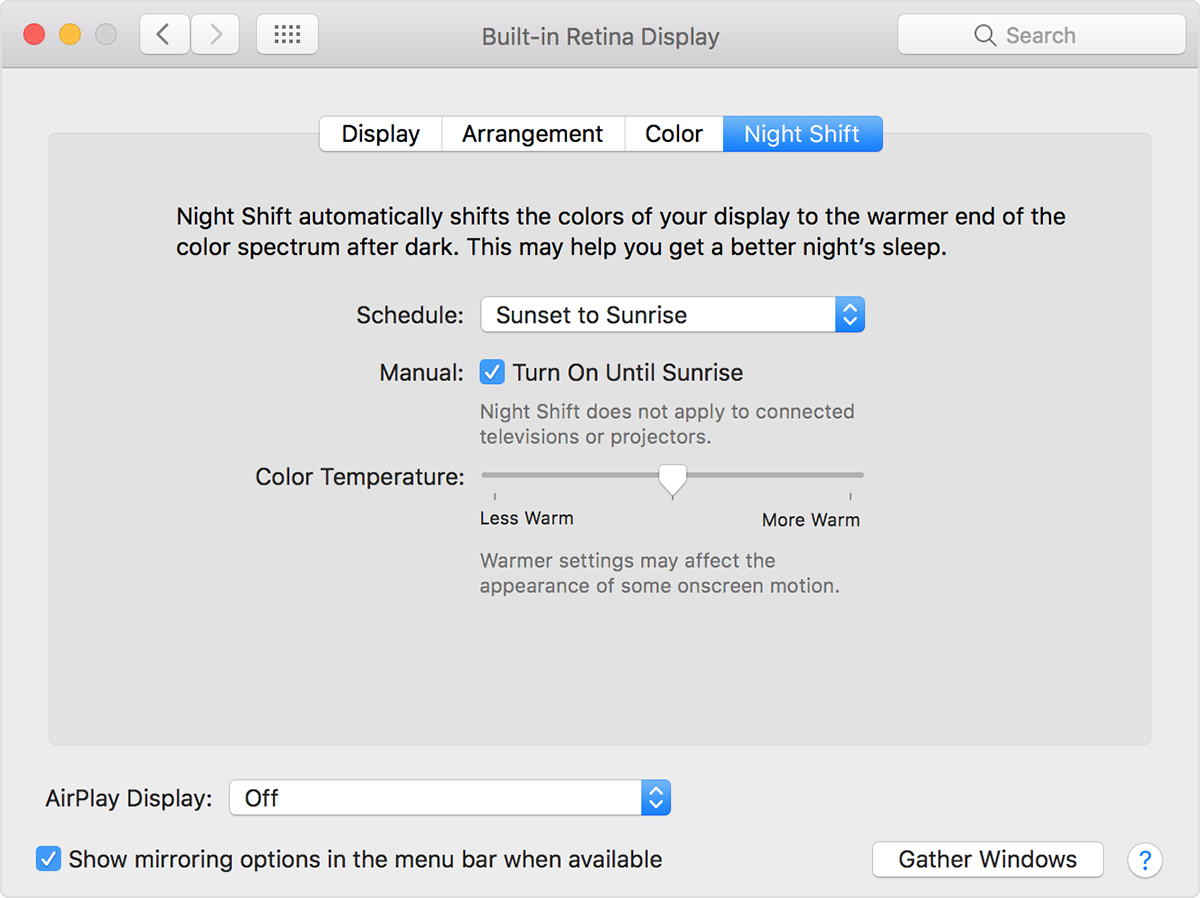Enabling Night Shift in Sierra 10.12.4 for Unsupported Macs
MacOS Sierra 10.12.4 introduced a new feature called Night Shift. For the uninitiated, Night Shift is a mode that adjusts your display’s colour temperature “of your display to the warmer end of the color spectrum after dark.” However, some older Macs are not supported. In this article, we will help you to implement Night Shift feature for older unsupported Macs.
According to Apple’s article, “studies have shown that exposure to bright blue light in the evening can affect your circadian rhythms and make it harder to fall asleep. Night Shift uses your computer’s clock and geolocation to determine when it’s sunset in your location. It then automatically shifts the colours in your display to the warmer end of the spectrum. In the morning it returns the display to its regular settings.”
Night Shift was introduced in macOS Sierra 10.12.4 and is controlled by the CoreBrightness.framework and you’ll need at least one of the following – or later – Mac models:
- MacBook (Early 2015 or newer)
- MacBook Air (Mid 2012 or newer)
- MacBook Pro (Mid 2012 or newer)
- Mac mini (Late 2012 or newer)
- iMac (Late 2012 or newer)
- Mac Pro (Late 2013 or newer)
- Apple LED Cinema Display
- Apple Thunderbolt Display
- LG UltraFine 5K Display
- LG UltraFine 4K Display
There’s no reasonable explanation from Apple why older models are not supported as their hardware is perfectly capable of supporting Night Shift. An Internet user Pike has found how that the feature is controlled by the CoreBrightness.framework file and has illustrated how the filesystem can be patched to enable Night Shift feature for older unsupported Macs. It is a little technical and may not be for the faint-hearted.
An easier method, supplied in the form of a patch can be found here. Here are the exact step-by-step instructions:
First, turn off System Integrity Protection (SIP).
- Reboot your Mac into Recovery Mode by restarting your computer and holding down Command+R until the Apple logo appears on your screen.
- Click Utilities > Terminal.
- In the Terminal window, type in
csrutil disableand press Enter. - Restart your Mac.
Open up the Terminal app found under your Applications>Utilities folder.
In terminal, cut and paste the following:
cd /tmp; curl -o NightPatch.zip https://codeload.github.com/pookjw/NightPatch/zip/master; unzip -o NightPatch.zip; cd NightPatch-master; chmod +x NightPatch.sh; ./NightPatch.sh
When prompted for the password, type in your user password.
That’s it. You should be able to find the Night Shift toggle in your System Preference>Display.
- Choose Apple menu () > System Preferences, then click Displays.
- Click the Night Shift tab.